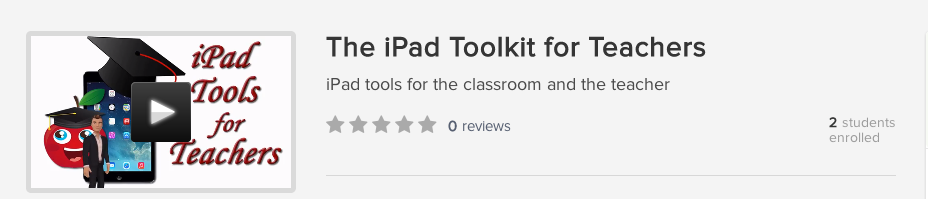What do you want to learn?
Udemy course guides teachers through a variety of iPad tools that assist with understanding how to use the iPad, use the iPad a a tool as a way of interacting with the students. The course includes over 40 videos exploring topics for the iPad. This course is for any and all educators who have a single iPad, classroom set, or even 1 to 1.
Check out the iPad toolkit for Teachers
Wednesday, November 20, 2013
Friday, November 15, 2013
Setting up Safe Searches
 We are all one click away from being pulled into an information portal, filled with erroneous, distracting and at times dangerous material. We are also one click away from making a mistakenly sharing information not intended for a wider audience, in the form of an email, a wall post, text or chat message. We've all heard the admonition "think before you post." The new mantra should be "think before you click." It's hard to stay true to this statement in practice, especially as we endure a fast-paced, real-time information onslaught.
We are all one click away from being pulled into an information portal, filled with erroneous, distracting and at times dangerous material. We are also one click away from making a mistakenly sharing information not intended for a wider audience, in the form of an email, a wall post, text or chat message. We've all heard the admonition "think before you post." The new mantra should be "think before you click." It's hard to stay true to this statement in practice, especially as we endure a fast-paced, real-time information onslaught.
Don't Fool Yourself every Search Engine has a different Safe Search button hidden within their search engine or app browser.
Google Safe Search for Images
 |
| This can be found on iOS |
YouTube Safe Search for iOS
Here are a few tips to help parents control the content that their child views on YouTube, and on the web, in general.
Filtering on OS X
The quickest and easiest way to make YouTube kid-friendly is to enable Safety Mode. Safety Mode will screen out potentially objectionable content, so children can view YouTube in a web browser without unsavory videos and vulgar comments floating to the top. You can turn on Safety Mode by scrolling to the bottom of any YouTube page and clicking the drop-down menu in the "Safety" section. If you are logged into your YouTube account, you can lock this feature so it is always enabled. If you have multiple browsers, you have to open each browser and repeat this process to make sure Safety Mode is turned on in each one.
Yahoo Safe Search for iOS
NOTE: By default SafeSearch will be turned on. If you turn SafeSearch off you will need to agree that you are okay with potentially viewing mature content in the search results.
Safety Resources
Labels:
1to1,
21st Century,
Awareness
Tuesday, November 5, 2013
Subscribe to:
Comments (Atom)