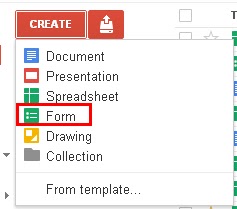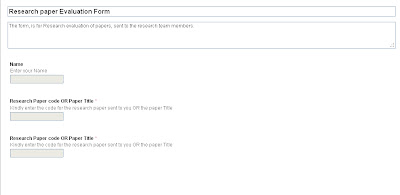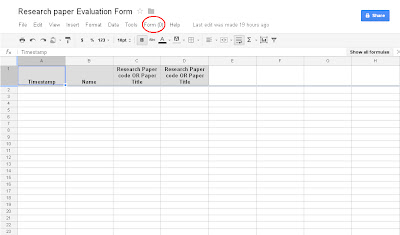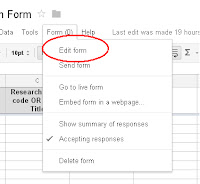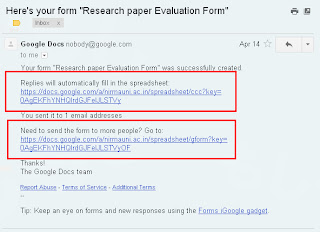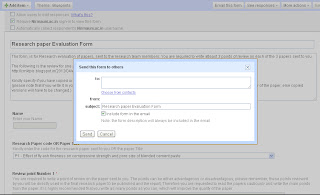Day One:
We are moving into the future were education is all about mobility and agility. Just today alone there were over 100 breakout sessions filled with latest developments, best practices for providing our students to succeed in the future.

Today's keynote speaker was Simon Sinek the importance of relationships in the learning process and the science behind it. Simon is described as a "visionary thinker with a rare intellect," he teaches leaders and organization how to inspire people to get passionate about their job. Simon speaks around the globe and writes regularly on his blog.
The Bloomington Public Schools created OS2 (Online Smart, Online Safe) to help today’s students take full advantage of emerging technologies in a safe, responsible and respectful manner. This session explored grade-level concepts, weekly tips, presentations for students, collected videos on cyberbullying and additional resources for students, families and staff.
FlippedPD
This session was how to engage and transform teachers with "Flipped PD." This “flipped” model of technology professional development can transform teachers through personalized online instruction and face-to-face workshop time with technology integration specialists.
Flipped PD has been implemented into Stillwater Public School and Byron Public School.
Using iOS Apps to Foster Literacy
This presentation described and recommend uses of iOS apps to foster collaborative reading, writing, discussion and audio/video production as literacy practices useful in all subjects. It also looked at students’ uses of concept-mapping, annotation, screencasting and podcast/video production apps to illustrate support of literacy learning in science.
Need I say more; Mark Garrison was an action packed session filled with laughter and a great wealth of knowledge.
Day Two
Keynote
+copy.JPG) Tony Wagner had one word that ran through his presentation innovation. What does innovation mean? Tony has written a book called Creating Innovators which reveals how the adults in their lives nurtured their creativity and sparked their imaginations, while teaching them to learn from failures and to persevere.
Tony Wagner had one word that ran through his presentation innovation. What does innovation mean? Tony has written a book called Creating Innovators which reveals how the adults in their lives nurtured their creativity and sparked their imaginations, while teaching them to learn from failures and to persevere.
Keynote
+copy.JPG) Tony Wagner had one word that ran through his presentation innovation. What does innovation mean? Tony has written a book called Creating Innovators which reveals how the adults in their lives nurtured their creativity and sparked their imaginations, while teaching them to learn from failures and to persevere.
Tony Wagner had one word that ran through his presentation innovation. What does innovation mean? Tony has written a book called Creating Innovators which reveals how the adults in their lives nurtured their creativity and sparked their imaginations, while teaching them to learn from failures and to persevere.Technology in the Early Childhood
This session focused on using technology with early childhood students can have a huge impact on programming and student achievement. Check out the site for app ideas in which Rush City is using in the classroom.
Keynote from a Distance
 Sal Khan is the founder of the Khan Academy, a nonprofit with the mission of providing free, high quality education for "anyone anywhere" in the world, and the author of the The One World Schoolhouse: Education Reimagined. Khan became an analyst at a Boston-based hedge fund, and as a side project, began tutoring his young cousin in math. When others expressed interest, he began posting videos of his hand-scribbled tutorials on YouTube.
Sal Khan is the founder of the Khan Academy, a nonprofit with the mission of providing free, high quality education for "anyone anywhere" in the world, and the author of the The One World Schoolhouse: Education Reimagined. Khan became an analyst at a Boston-based hedge fund, and as a side project, began tutoring his young cousin in math. When others expressed interest, he began posting videos of his hand-scribbled tutorials on YouTube.iTouch, iLearn Using iPads in the Elementary Class
This session explored ideas on how to integrate the iPad into the elementary classroom. Check out the examples of how to use this amazing tool as a student learning device, how to differentiate instruction, and how to engage students.
iPads in Reading: A New Literacy Project
In the Bloomington Public Schools they began a project to update current literacy practices to include "new literacies" that are relevant for today's student. The New Literacies Project implements a framework that focuses on collective engagement between teachers around designing curriculum and instruction while examining student work.

+copy.JPG)