How to create a form using Google Docs?
Here we'll learn by example.
Here is an example on the use of Google Form
First click on Drive
1. Click on the Create button on the top left section of the page.
Click on form.
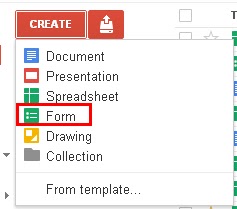
2. You will be redirected to a screen, whose portion looks like this.

In the Help Text, Write down some text, which would be helpful in understanding the question.
The third Option, i.e. Question type gives you a variety of options to choose from, Ranging from text, multiple choice, Check boxes etc.
3. After you've entered a few questions, and you're happy about it. The form will look like this
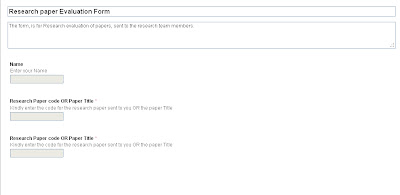
4. Once this is over, chose a theme from the top left corner.
The answers to your form sent over to your students or colleagues, will be stored in a Google spreadsheet, which may look like this.
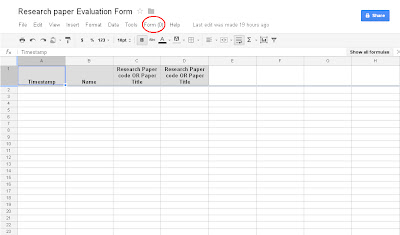
5. Again if you are not sure with the final result, you can always come back and edit your form.
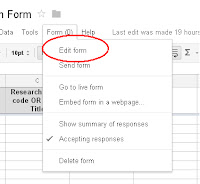
6. Once everything is finalized, You will receive a link to your form, from Google.
So you don't have to worry, where did your form go, after you've closed your browser.
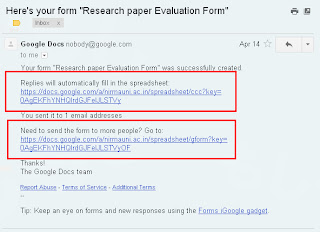
From there you may select some recipients to your form. Just type in their email addresses and click on send.
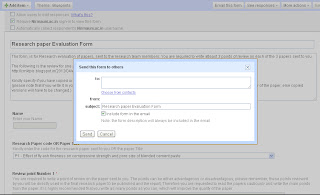
If you are still unclear at some point, Here is a Video depicting the previous steps, with helpful subtitles.
If you would like to check out some pre-made google forms be sure to look at these sites:
80 + Google Forms idea in the classroom: This website is has created examples forms for each of the different topics, follow the links in each of the sections to view the forms.
74 interesting ways to Use Google Forms in the Classroom: Check out the interesting ways of resources to continue to grow and add resources to your classroom.
80 + Google Forms idea in the classroom: This website is has created examples forms for each of the different topics, follow the links in each of the sections to view the forms.
74 interesting ways to Use Google Forms in the Classroom: Check out the interesting ways of resources to continue to grow and add resources to your classroom.









0 comments:
Post a Comment