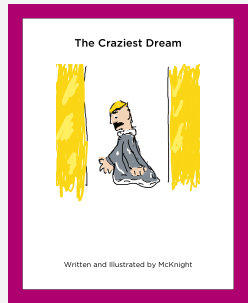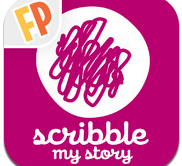Create a compelling vision, one that takes people to a new place, and then translate that vision into a reality. ~Warren G. Bennis
Next school year, all students will be immersed in a technology rich environment, which motivates, engages students to learn 21st century skills, as it will be an integral part or our daily life. Sparked by our School Boards vision the recommendation to launch was reached with careful consideration by a School Board Member, administrator, staff members, and students. After a unanimous vote in favor of our 1:World learning initiative on May8th, 2013. For the K-6th grades the students will be issued an iPad and 7th-12th grade students will be issued a MacBook Air.
Why the 1:World Digital Learning Initiative
Our Districts mission is to prepare and empower our students to think creatively, serve, contribute and
succeed locally and globally. What is really important about this though is its not an initiative, its a 1:World digital learning initiative. This is not about the technology; it's about changing instruction in order to meet the needs of our students and to individualize instruction. As we launch this 1:World digital learning initiative with technology as a tool which will enhance learning and allow students to grow into 21st century learners.
This year our teachers have been stepping into the path of making global connection both near and far. From utilizing tools such as back channeling, Skype, ooVoo, and collaborating through google docs. Check out our 2012-2013 school year
photo slide show that encompasses all the activities.
 |
| Connecting with schools in CT |
The strengths to come with our 1:World digital learning initiative will be the transformation of the classrooms from a passive learning environment (teacher lectures) to an active learning environment (student-centered). This will allow for the students to become more engaged in the classroom activities. There are many different ways information can be presented by teacher and student, which allows for the expression of creativity.
Professional development and faculty preparation is crucial to achieving the 1:World learning initiative We have outstanding teacher's and staff; their professionalism, and passion for learning is the reason we can execute this project. To help staff take these talents to the next level, they will participate in professional development sessions in the fall of 2013 and throughout the school year.
This summary just touches a few key project elements. New policies must be written, laptops evaluated, infrastructure prepared, and communication plans drawn out. Our journey will be profound. Stay tuned to read about our 1:World learning initiative unfold which empowers students to succeed.


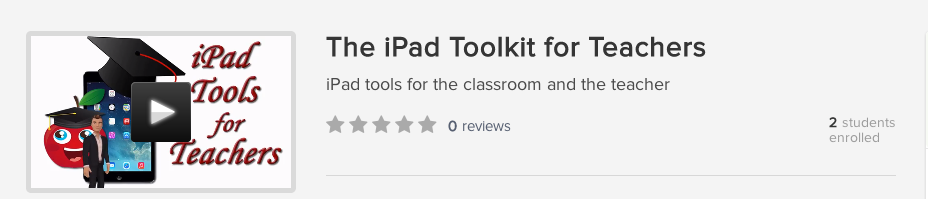





.JPG)
+copy.JPG)
.jpg)




.JPG)
.JPG)


.JPG) T
T.JPG)













.JPG)